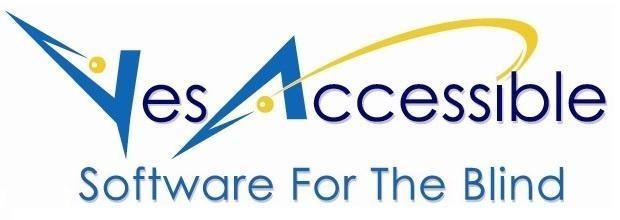10. List of the 99 TypeAbility Keyboarding Lessons and What They Teach.
LESSON 1. THE TOP ROW. ESCAPE and Function keys F1, F2, F3, F4, F5.
In this very first lesson, you will be learning how to type in the very top row of keys. In the top row of keys, you'll learn how to find the ESCAPE key and the function keys. On some typing keyboards, however, at the very top, there's a row of small round buttons. We don't want you to press those small round buttons. So if you have a row of round buttons at the top, ignore them. We're just looking for the top row of square keys.
LESSON 2. NEW LETTERS. From the Home Row. A, S, D, F, J, K, L.
In this lesson, you will be learning how to type letters in the home row. The home row is 2 rows above the bottom row of the keyboard. So, to find the home row, just find the SPACE BAR and then move up 2 rows. You'll then be on the home row.
LESSON 3. WORD PRACTICE. The Home Row.
In this lesson, you will be typing words. And the letters in words will only be the letters that you have learned that are on the home row.
LESSON 4. MORE WORD PRACTICE. The Home Row.
In this lesson, you will be typing words again. And the letters in these words will only be the letters that you have learned that are on the home row.
LESSON 5. The ENTER KEY, The ARROW keys, and NumPad DELETE.
In this lesson, you will be learning the ARROW keys, the DELETE key, and the ENTER key. Now, there are actually 2 different ENTER keys. One ENTER key is a little hard to find. But the other ENTER key is easy to find because it's the very last key on your keyboard. It's all the way to the right and all the way to the bottom. That's why we say that it's the very last key on your keyboard. The best thing is that it's really nice and big, and it's called NumPad ENTER
LESSON 6. MOVING the TYPING CURSOR with RIGHT & LEFT ARROWS.
In this lesson, whenever you finish a task, you must press NumPad ENTER, and then you will be told if you did the task correctly. You won't be corrected like you usually are. The correction will not happen until you press NumPad ENTER. As you know, you are usually told when you've pressed the correct key, and will be corrected whenever you press the wrong key. But In this lesson, you won't hear anything until you've finished a task and pressed NumPad ENTER.
LESSON 7. NEW LETTERS. Left Hand Above the Home Row. Q, W, E, R.
In this lesson, you will be typing letters that are in the row of keys that are right above the home row. All the new letters that you will learn are all typed with your left hand.
LESSON 8. WORD PRACTICE. Home Row and Above.
In this lesson, you will be typing words that contain letters from the row of keys that's just above the home row.
LESSON 9. LETTER PRACTICE. Home Row and Above. Left Hand Only.
In this lesson, you will be typing letters with the left hand only.
LESSON 10. WORD PRACTICE. Home Row and Above. Left Hand Only.
In this lesson, you will be typing words with the left hand only. And the words will be from the home row and the row of keys that's above the home row.
LESSON 11. MORE WORD PRACTICE. Home Row and Above. Left Hand Only.
This lesson is just like the previous lesson. You will be typing letters with the left hand only. And the letters will be from the home row and the row of keys that's above the home row.
LESSON 12. GAME 1. FIND the MISSING LETTER then TYPE IT.
This is the first of many fun Games you'll be playing. You'll be given 10 tasks. And each task is worth 100 points So The top score is 1000 points. Now whenever you finish a task, just press NumPad ENTER and you'll be told if you did it right or not. In fact, in these Games, you are never told if you did it right or not, until you press NumPad ENTER. And that's different from the normal lesson, isn't it? Because normally you're always being told yes or no. Now In this game, a word will be printed on the screen. But one of the letters will be missing from the word So it's your job to find where the missing letter goes and then type that missing letter. And remember, always press the Up or DOWN ARROW to hear the word that's printed on the screen. Both before you fix it, and after you fix it.
LESSON 13. NEW LETTERS. Right Hand Above Home Row. U, I, O, P.
In this lesson, you will be learning new letters that are typed with the right hand only. And the letters will be in the row that's right above the home row.
LESSON 14. WORD PRACTICE. Home Row and Above. Right hand only.
In this lesson, you will be typing words with the right hand only. And the words will be from the home row and the row of keys that's right above the home row.
LESSON 15. WORD PRACTICE. Above the Home Row. Both hands.
In this lesson, you will be typing words with both hands. And the words will be from the home row and the row of keys that's right above the home row.
LESSON 16. MORE WORD PRACTICE. Above Home Row. Both hands.
This is just like the last lesson where you will be typing words with both hands. And the letters in the words will only be from the row of keys that's just above the home row.
LESSON 17. WORD PRACTICE. Home Row and Above. Both Hands.
In this lesson, you will be typing words with both hands. And the letters will be from the home row and the row just above the home row.
LESSON 18. PHRASES. Home Row and above.
In this lesson, you will be typing 2 or 3 words at a time. This will be a lot of fun!
LESSON 19. THE CONTROL KEYS. CONTROL + a Letter.
In this lesson, you will be learning how to use the CONTROL keys. The CONTROL keys are on the very bottom of the main section of your keyboard. There's a LEFT CONTROL key. It's the very first key at the bottom, at the far left. And there's also a RIGHT CONTROL key. It's the very last key on the right of the bottom row. It's next to the LEFT ARROW. If you press a CONTROL key by itself, it stops JAWS from talking. Wouldn't that be a nice thing to do sometimes? Also, if you hold down a CONTROL key, and then press a letter, it will execute a command. A command makes the computer do something special. So, to execute a command, and make the computer do something special, you hold down CONTROL and type a letter.