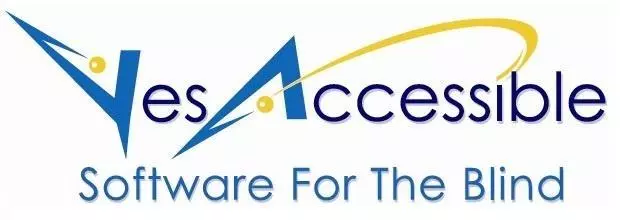LESSON 60. BACKSPACE. More Erasing with the BACKSPACE key.
As you now know from the previous lessons, when you want to erase something you can erase it with either the DELETE key or the BACKSPACE key. The DELETE key erases the character to the right of the typing cursor, and the BACKSPACE key erases the character to the left of the typing cursor. So, say that the letters X Y Z are printed on the screen. Well, if you keep pressing the RIGHT ARROW until you hear Z, then that means that the letter Z is to the right of the Typing cursor. And then the letter before the Z, the Y will be to the left of the typing cursor. So, if you pressed DELETE, then the Z would be erased, But if you pressed BACKSPACE, then the Y would be erased.
LESSON 61. NEW LETTERS. The letters M and N.
In this lesson, you'll be learning 2 new letters. The letter M. and the letter N. Both the M and the N are in the row below the home row. That's a new row for you, isn't it? It's between the home row and the bottom row with the SPACE BAR. You type both the letter M and the letter N with the second finger of your right hand.
LESSON 62. WORD PRACTICE. With the letters M or N. Right hand only.
In this lesson, you will be typing words with only the right hand. And all the words will contain either the letter M or the letter N.
LESSON 63. WORD PRACTICE. With the letters M or N. Both hands.
In this lesson4 you will be typing words with both hands. And all the words will contain either the letter M or the letter N.
LESSON 64. Making SETTINGS In a DIALOG. LIST BOXES.
In this lesson, you will be working in a dialog window. And this dialog window contains many, many different places. In fact, you can press TAB 20 times, and each press of TAB will take you to a new place. Now each place in a dialog box is called a control. And there are several different types of controls. For instance, some controls are buttons, and some controls are edit fields. You are already familiar with buttons and edit fields. But there are other types of controls. For instance, there are combo boxes. Combo boxes contain a list of things. And you can ARROW through a list until you find the item that you're looking for.
LESSON 65. Making SETTINGS In a DIALOG. RADIO BUTTONS.
In this lesson, you will be working in a dialog window, and this dialog window contains many, many different places that you can TAB to. In this lesson, you will be working with radio buttons. A group of radio buttons is similar to a list box. For instance, you can only choose one item from a list, and you can only choose one radio button from a group of radio buttons. In this dialog, there are 3 groups of radio buttons. And you move to each group by pressing TAB. Now once you get to a group of radio buttons, you use your Down ARROW and UP ARROW to select the radio button you wish.
LESSON 66. Making SETTINGS In a DIALOG. CHECKBOXES.
In this lesson, you will be working in a dialog window, and this dialog window contains many, many different places that you can TAB to. And in this lesson, you will be working with Checkboxes. Checkboxes can either be checked or not checked. To check a checkbox, you press SPACE. And if the checkbox is already checked, then you can uncheck it by also pressing SPACE. Now, to move to a checkbox, you use TAB or SHIFT TAB. It's important to understand that you can check more than one checkbox. For instance, in this dialog window, there are four checkboxes. There's a Sports checkbox, a Music checkbox, a Video Games checkbox, and a checkbox named Other. Now, if you wanted to you could check all 4 of those checkboxes. That's different from a group of 4 radio buttons, isn't it? For instance, in a group of 4 radio buttons, you can only choose one of those radio buttons at a time. So that's what's different about checkboxes. You check and uncheck them with the SPACE BAR, and you can check more than one of them.
LESSON 67. PUNCTUATION. The COMMA, PERIOD, and the SLASH.
In this lesson, you will be learning how to type punctuation. You will learn how to type the COMMA, the PERIOD, and the SLASH. These keys are all on the row below the home row. And they're typed with the right hand.
LESSON 68. PHRASES. With M & N and a COMMA At The End.
In this lesson, you will be typing 2 or 3 words at a time. Most of the words will have the letters M or N in them. And after the last word, you will type a COMMA.
LESSON 69. SENTENCES. With the letters M and N.
In this lesson, you will be typing sentences. And there are 2 things about sentences that you should remember. Sentences always have an ending punctuation mark. For instance, there could be a PERIOD in the end, or maybe a QUESTION MARK at the end. And the other thing to remember is that the first letter in a sentence is always capitalized.
LESSON 70. GAME 10. SENTENCES. Correcting Misspelled Words.
In this game, there will be sentences containing several words that are not spelled correctly. So it's your job to erase any wrong letters and type the correct letters. Also, In this game, the typing cursor is not at the beginning of the line and not at the end of the line. The typing cursor is actually near the middle of the line. Of course, you're free to use any navigation key you want to in order to get to where you need to go. For instance, you can use the HOME key to go to the beginning of the line or the END key to go to the end of the line. And you can use CONTROL+LEFT ARROW or CONTROL+RIGHT ARROW to go from word to word. And now you can erase with either the DELETE key or the BACKSPACE key. Just remember, DELETE erases the character to the right, and BACKSPACE erases the character to the left.
LESSON 71. NEW LETTERS. C, V, and B. Left hand only.
In this lesson, you will be learning 3 new letters. And the letters come from the row right below the home row. The 3 new letters will be typed with your left hand. These new letters are C, V, and B. And they're all right next to each other.
LESSON 72. WORD PRACTICE. With the letter, C. Left hand only.
In this lesson, you will be typing words with the left hand only. And all the words will contain the letter C.
LESSON 73. WORD PRACTICE. With the letter C. Both hands.
In this lesson, you will be typing words with both hands. And all the words will contain the letter C.
LESSON 74. WORD PRACTICE. With the letter, V. Left hand only.
In this lesson, you will be typing words with only the left hand. And all the words will contain the letter V.
LESSON 75. WORD PRACTICE. With the letter V, both hands.
In this lesson, you will be typing words with both hands. And all the words will contain the letter V.
LESSON 76. WORD PRACTICE. With both the letters V and C.
In this lesson, you will be typing words with both hands. And all the words will contain both the letter C and the letter V.
LESSON 77. SENTENCES. With the letters C and V.
In this lesson, you will be typing sentences. So remember, the first letter in a sentence is always capitalized. And they should always be an ending punctuation mark at the end of the sentence.
LESSON 78. GAME 11. SENTENCES. Correcting Misspelled Words.
In this game, you will find words that are not spelled correctly. So you will have to erase the wrong letters with either the DELETE or the BACKSPACE key. Then type the correct letters. Also, there may be extra words. So you will have to select the extra words with CONTROL+SHIFT+RIGHT ARROW and then erase them with the DELETE key.
LESSON 79. SELECTING, then COPYING and PASTING.
In this lesson, you'll be selecting words, selecting many words, or even selecting a whole sentence. And after you've made your selection, you'll learn how to copy the selected text to the clipboard. To copy selected text, you press CONTROL+C. Then, after you've copied with CONTROL+C, you'll also learn how to Paste what you copied by pressing CONTROL+V.