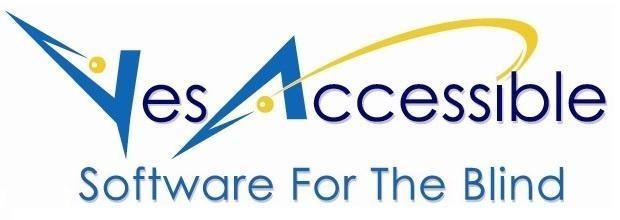- Using the Function Keys to Run TypeAbility
What Kinds of Lessons Does TypeAbility Provide? TypeAbility has 4 different types of lessons:
- The Keyboarding lessons where you learn and practice all the letters, numbers, and punctuation, as well as navigation and editing commands for text documents and dialog windows. You use function key F3 to access Keyboarding lessons.
- The Games where you can practice your Keyboarding by competing in a video-game environment. The Games are part of the Keyboarding lessons, so you use F3 to access Games
- The Dictation lessons where you can practice your Keyboarding skills by taking Dictation from TypeAbility. These lessons assume you have a good command of the keyboard. You use F4 to access Dictation lessons.
- The Academic Quizzes where you can practice your Keyboarding, and be educated and entertained at the same time. You use F6 to access Academic Quizzes. Note that the Academic Quizzes can be run both as practice tests, where you are given hints and several tries to answer correctly, or as full-fledged Academic Tests where you get only one try per question, with no hints, and are graded at the end. The Quizzes assume you have a good command of the keyboard.
Can You Provide a More Detailed Description of Running TypeAbility with the Function keys? TypeAbility options are executed by pressing the function keys at the top of the keyboard, twice quickly. These hotkeys can immediately start a Keyboarding lesson, game, dictation task, race, or academic quiz, and they can also open dialog windows that contain lists of all the above. Function keys also provide reminders of what to type, display student progress reports, and switch you between TypeAbility mode, and Teacher's mode. In Teacher's mode, you can create and run your own personalized Keyboarding and Dictation lessons. Because of the ease of locating the function keys, the very first Keyboarding lesson is dedicated to finding and pressing the function keys. That way, after the first lesson, students have the basic skills to run TypeAbility under their fingers. Here's an overview of what each function key does.
F1. Repeat Instructions. In any TypeAbility lesson, if the student ever forgets what they're supposed to type, they can press the F1 key twice quickly. TypeAbility will then remind them what to type next. Note that after a keyboarding lesson, a joke is told. In that event, you can make TypeAbility repeat the joke, by pressing F1 twice quickly. Finally, when you are in a TypeAbility dialog, F1 will tell you how that dialog works.
F2. Next or Repeat. Pressing F2 twice quickly basically goes to the next lesson. For instance, if you are running Keyboarding Lesson #5, and then press F2 twice quickly, then Keyboarding Lesson #6 will start. Similarly, if you are running Academic Quiz #5, and then press F2 twice quickly, then Academic Quiz #6 will start. And similarly for the TypeAbility Dictation Lessons. Conveniently, if you press F2, 3 times quickly, then the current lesson will repeat. Now, when TypeAbility first starts up, pressing F2 twice quickly will return you to the last uncompleted lesson you were on. Or, if you had completed the last lesson, then F2 twice quickly will start up the next lesson. Of course, if it's the student's first time in TypeAbility, pressing F2 twice will start up the first lesson. There are a few more ways that the F2 key can work. These ways will be described in the paragraphs below, relating to Dictation lessons, and Races.
F3. Pick a Keyboarding Lesson or Game. Pressing F3 twice quickly opens the Pick a Lesson or Task dialog. This dialog has a list of the 98 TypeAbility Keyboarding lessons and Games. These are the lessons that introduce and provide drills on all the keys and key commands of the keyboard. Press ENTER on a lesson in the list, and that lesson begins. The list is actually a tree view, so if you press the RIGHT ARROW on any of the lessons in the list, all the tasks in that lesson will be displayed. You could then DOWN ARROW through those tasks to see what's in that lesson. By moving to a particular task, and then pressing ENTER, you can also run the lesson starting with that task. And remember, at any time, if you want to go to the very next lesson, just press F2 twice quickly. Or to repeat the lesson from the beginning, press F2 3 times quickly. As will be described later, if you are in Teacher's Mode, you can create your own Keyboarding Lessons, and run them with the F3 function key. An informative list of all 98 TypeAbility Keyboarding lessons is printed at the end of this document, including what each lesson teaches. See the topic titled, List of the 98 TypeAbility Keyboarding Lessons and What They Teach.
F4. Run a Dictation Lesson. Running a dictation task means TypeAbility will dictate text to the student just like someone dictating to their secretary. By pressing F4 twice quickly, you open a dialog with a list of different types of typing challenges. When you press ENTER on one of the Dictation challenges, a list of the different lessons for that challenge opens up. After choosing a lesson from the list, TypeAbility will dictate a chunk of 3 or 4 words, then wait for you to type it, and then continue dictating to you until the dictation is complete, at which time TypeAbility will report your accuracy and speed in words per minute. To go to the next Dictation task, just press F2 twice quickly, or to repeat the dictation task, press F2 3 times quickly. The TypeAbility Dictation lessons assume you have a good command of the keyboard. As will be described later, if you are in Teacher's mode, pressing F4 twice quickly will allow you to create and run your own dictation lessons.
F5. Run a Race On the Current Keyboarding Task. When you have pressed F3 twice quickly, and are running a keyboarding lesson, then pressing F5 twice quickly during a task will start a speed and accuracy test for that task. Here's how it works.
- At any time during a keyboarding lesson, press F5 twice quickly. The sound of a race car starting its engine will play and the student will be prompted to start typing the current task over and over and over until they hear bells or a car honk.
- After the bells or car honks, the test is stopped, and the student's speed and accuracy are reported to them.
- You can immediately run the same race again, by once again pressing F5 twice quickly.
- To stop racing, so that you can return to the next task in the current lesson, just press F2, twice quickly. After that, pressing F2 twice quickly resumes its normal function of going to the next lesson.
F6. Run an Academic Quiz. TypeAbility comes loaded with lots of different types of quizzes on the major Academic subjects. By pressing F6 twice quickly, you open a dialog with a list of 4 major Academic subjects. Right Arrow to display the Topics under each Subject. After pressing ENTER on a Topic, another dialog list opens, where you can pick one of the quizzes devoted to that Topic. After pressing ENTER on a quiz in the list, the quiz runs. At the end of the quiz, TypeAbility will report your accuracy and speed. To go to the next quiz, just press F2 twice quickly, or to repeat the quiz, press F2 3 times quickly. The Academic Quizzes, assume you have a good command of the keyboard. A thorough description of the Academic Quiz options is given later in this document.
F7, F8, F9, and F10 are not assigned to any TypeAbility function and have been disabled.
F11. TypeAbility or Teacher's Mode. Pressing F11 twice quickly will toggle you between TypeAbility mode, and Teacher's mode. When you are in Teachers mode, the F3 function key will open up a dialog list of the Teachers Keyboarding lessons, and the F4 key will open a dialog list of the Teacher's Dictation Lessons. A comprehensive description of the Teacher's mode is provided later in this document.
F12. Progress Reports. Pressing F12, twice quickly, will open the Student's Progress Report dialog. This dialog contains a record of the student's performance in the current session, including their scores on all the lessons, dictation, and quizzes they've run. If you press F12, 3 times quickly, then the student's Complete History document opens, which contains a history of everything they have done in every TypeAbility 4 session they have run. Note that there is a separate student history document for every student that shares a particular computer. The Students History document is actually contained in their own folder, and this folder is in the Student Records folder. By opening the Student Records folder you can view the records of not only the current student but of all students who use the computer. This folder can be accessed from TypeAbility's entry in the Start Menu.
Aside from the Function keys, there are 5 other hotkeys that help you run TypeAbility. They are the following:
- CONTROL+U. This will open the User Preferences dialog where you can customize how TypeAbility functions.
- CONTROL+SHIFT+U. This will tell you your current User Preferences.
- INSERT+H, or INSERT+F1. This will open the current Help document.
- INSERT+Q. Says the Current TypeAbility version.